rollback
Last updated: September 2, 2025
The rollback command rolls back changes made to the database based on the specified tag.
Uses
The rollback command is typically used to revert all changes that were made to the database after the tag you specify.
Command behavior
When you run rollback, Liquibase will roll back sequentially all the deployed changes until it reaches the tag row in the DATABASECHANGELOG table. For example, you can use the rollback command when you want to undo a series of changes made to your database related to a specific tag such as a numbered release. If you have tags for release 1, release 2, and release 3, and need to make a correction in release 2, the rollback command will rollback release 3 first.
You must specify a tag with the tag command or the tagDatabase Change Type in your changelog file for rollback to work. If Liquibase cannot find your tag, it halts and displays the following message:
rollback: Unexpected error running Liquibase: Could not find tag 'doesntexist' in the database
Before running this command, it is best practice to run tag-exists to check whether your tag syntax is correct. It is also a best practice to copy and paste the name of the tag into the CLI so that you are less likely to misspell it.
The following image shows that if we deploy the createTable C changeset and run the rollback --tag=version1 command to revert changes, Liquibase will roll back only createTable C value:
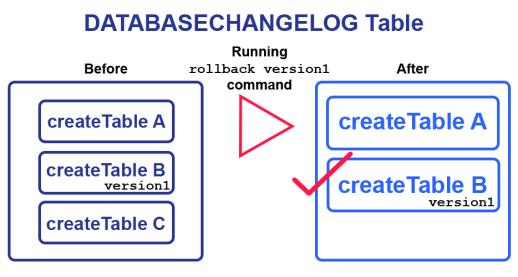
In Liquibase Secure 4.27.0 and later, you can automatically generate a database Rollback Report summarizing this command.
Impact
Using the rollback command comes with risks to your database, so it's important to look for potential unintended consequences before executing it. You can do this with the rollback-sql command.
Syntax
To run the rollback command, specify the driver, classpath, and URL in the Liquibase properties file. You can also specify these properties in your command line.
Also, before running the rollback command, you need to know the following:
If the tag name is unknown to you, you can find it in the DATABASECHANGELOG table.
If you don't have any tags specified, you can run the tag command. If you run the
tagcommand to mark the current database state or release, your tag will be applied to the last row in the DATABASECHANGELOG table.If you use the tagDatabase Change Type to create a tag changeset in the changelog file and want to roll back changes applied after this tag, the
rollbackcommand will remove all changes made after this tag row and the tag row.If you run the
tagcommand, deploy changesets, and then add thetagDatabaseChange Type in your changelog file, your changes and the tag row created by thetagDatabaseChange Type will be removed till the command reaches the tag specified with therollbackcommand.
liquibase rollback --tag=myTag --changelog-file=example-changelog.xml
Note: The --tag=myTag syntax was added in Liquibase 4.4. If you use an older version, specify your tag as a positional argument: <command> myTag.
Note: The username and password attributes are not required for connections and systems that use alternate means of authentication. Also, you can specify database credentials as part of the url attribute.
Command parameters
Attribute | Definition | Requirement |
| The root changelog | Required |
| The tag identifies which tagged changesets in the changelog to evaluate. Specify as | Required |
| The JDBC database connection URL. | Required |
| Fully-qualified class that specifies a | Optional |
| Path to a properties file for the | Optional |
| Specifies the changeset contexts to match. Contexts are tags you can add to changesets to control which changesets are executed in any particular migration run. Note: If you use Liquibase 4.23.0 or earlier, use the syntax | Optional |
| Name of the default catalog to use for the database connection | Optional |
| Name of the default schema to use for the database connection. If Note: In the properties file and Note: In Liquibase 4.12.0 and later, you can use mixed-case schema names if you set | Optional |
| The JDBC driver class | Optional |
| The JDBC driver properties file | Optional |
| Specifies the changeset labels to match. Labels are tags you can add to changesets to control which changesets will be executed in any migration run. | Optional |
| Password to connect to the target database. | Optional |
| Enables a report at the command level. Overrides the global parameter | Optional |
| Specifies the name of the report file at the command level. Overrides the global parameter | Optional |
| Specifies the file path to the report file at the command level. Overrides the global parameter | Optional |
| Liquibase 4.31.0+. Specifies whether to hide exceptions (which may contain SQL) from the operation report at the command level. Overrides the global parameter If If | Optional |
| Liquibase 4.31.0+. Specifies whether to hide changeset SQL in operation reports at the command level. Overridden by the global parameter | Optional |
| The path to the script to use to perform the rollback. Only needed if the rollback is not already defined in the changelog, and if it is not a rollback statement that is automatically generated by Liquibase. | Optional |
| Tag version to use for multiple occurrences of a tag. Valid values are | Optional |
| Username to connect to the target database. | Optional |
Additional rollback functionality
For more information, see Liquibase Rollback Workflow and Automatic and Custom Rollbacks.
Custom rollbacks
Liquibase cannot automatically roll back all Change Types. For example, Liquibase cannot automatically roll back dropTable changes because the inverse SQL could be more than one statement.
In these cases, you must specify custom rollback syntax in your changelog for every changeset that you might want to roll back. This way, when you run the rollback command, Liquibase knows what to do.
Note: When rolling back stored logic, Liquibase does not restore the previously stored version. Instead, Liquibase rolls back to the exact file/code specified in the custom rollback.
If you'd like to create a rollback that points to logic stored in an SQL file, use the sqlFile Change Type. For more information and example, see the sqlFile article.
Custom rollback examples
Note: Liquibase does not support automatic rollback for any Formatted SQL changesets. To roll back Formatted SQL changes, you must always specify a custom rollback.
--changeset liquibaseuser:1
create table testTable ( id int primary key, name varchar(255) );
--rollback drop table testTable;
--changeset liquibaseuser:2
insert into testTable values ('1','The First', 'Country')
insert into testTable values ('2','The Second', 'Country2')
--rollback delete from testTable where id='1'
--rollback delete from testTable where id='2'
In Liquibase 4.19.0 and later, you can specify multiple rollback statements in a block comment:
--changeset liquibaseuser:2
insert into testTable values ('1','The First', 'Country')
insert into testTable values ('2','The Second', 'Country2')
/* liquibase rollback
rollback delete from testTable where id='1'
rollback delete from testTable where id='2'
*/
In Liquibase 4.26.0 and later, you can use a rollbackSqlFile statement to specify rollback SQL for a changeset in a separate file:
--changeset liquibase-user:1
DROP PROCEDURE hello_world;
--rollbackSqlFile path:release_1.0/rollback_45895.sql
In your rollbackSqlFile statement, you can specify parameters to change the behavior of your rollback, such as a unique end delimiter. For more information, see Example Changelogs: SQL Format.
Override default rollback commands
The <rollback> tag describes how to roll back a change using SQL statements, Change Types, or a reference to a previous changeset. You can use any Change Type in the <rollback> element, such as dropTable, sql, and sqlFile:
Override default rollback examples
The <rollback> tag describes how to roll back a change using SQL statements, Change Types, or a reference to a previous changeset. You can use any Change Type in the <rollback> element, such as dropTable, sql, and sqlFile:
- changeSet:
id: 1
author: liquibaseuser
changes:
- createTable:
tableName: testTable
columns:
- column:
name: id
rollback:
- dropTable:
tableName: testTable
Multiple rollbacks
You can also specify multiple Change Types within a single <rollback> statement or across multiple <rollback> statements:
Multiple rollback examples
- changeSet:
id: multiRollbackTest
author: liquibaseuser
changes:
- createTable:
tableName: multiRollback1
columns:
- column:
name: id
- createTable:
tableName: multiRollback2
columns:
- column:
name: id
- createTable:
tableName: multiRollback3
columns:
- column:
name: id
rollback:
- dropTable:
tableName: multiRollback1
- dropTable:
tableName: multiRollback2
rollback:
- dropTable:
tableName: multiRollback3
Directly reference changeset
The following example shows how you can use a <rollback> tag to reference the changeset that originally created a statement. This example uses changeset 2 to implement rollback logic against changeset 1:
Directly reference changeset examples
--changeset liquibaseuser:1
create table testTable ( id int primary key, name varchar(255) );
--changeset liquibaseuser:2
--rollback drop table testTable;
--rollback changesetId:1 changesetAuthor:liquibaseuser changesetPath:optional/path/to/myChangeLog.sql
Empty rollback statements
If you do not want to revert a change in a rollback mode, use either the keyword empty or the keyword not required inside the rollback tag. In XML, YAML, and JSON changelogs, you can also use an empty string inside the rollback tag.
Note: The output Change Type support automatic rollbacks.
Empty rollback statement examples
--changeset liquibaseuser:1
create table testTable ( id int primary key, name varchar(255) );
--rollback empty
Output
When successful, the rollback command produces the following output:
Liquibase Version: 4.9.1
Rolling Back Changeset: example-changelog.sql::2::Amber.Williams
Rolling Back Changeset: example-changelog.sql::1::Amber.Williams
Liquibase command 'rollback' was executed successfully.
Liquibase: Rollback has been successful.