Enable Liquibase License Tracking
Last updated: October 13, 2025 Liquibase License Tracking is currently in Public Preview (beta). Features and capabilities may change based on customer feedback. For assistance or updates, contact Liquibase Support.
Liquibase License Tracking (LLT) allows Liquibase Secure 5.0 users to monitor and report on their license utilization locally across teams, environments, and CI/CD pipelines. This feature provides visibility into active vs expired licenses, compliance risks, operational inefficiencies, and historical insights. Once enabled, this functionality allows you to produce an easy-to-analyze License Tracking report that contains:
The number of licenses tracked
Active licenses
Active licenses nearing expiry
Expired licenses
Total number of licenses
Total number of unique targets for active licenses
License inventory and utilization
A breakdown of the active license usage per tracking ID
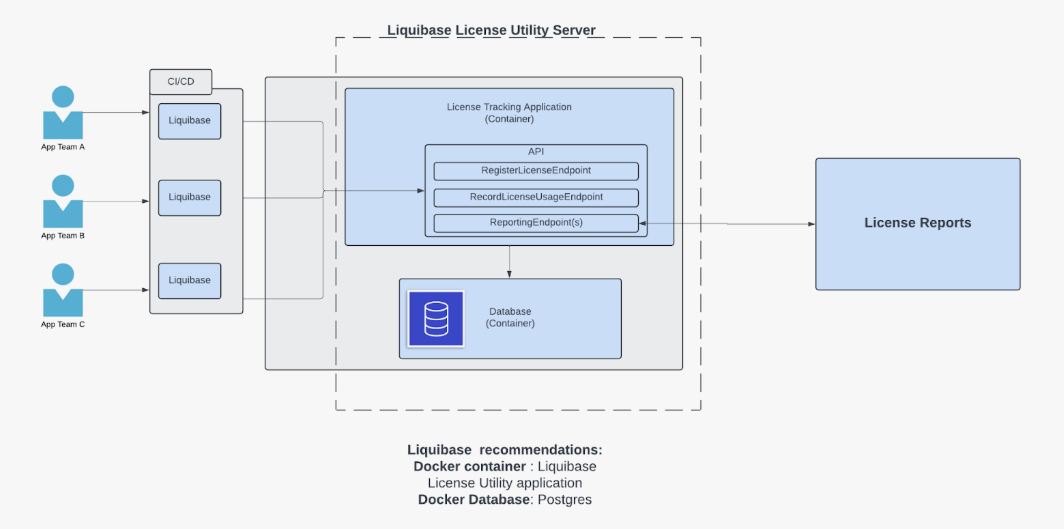
Procedure
To use Liquibase License Tracking, simply enable it within your existing Liquibase Secure installation.
The Liquibase License Tracking distributable is located in the dist folder inside your Liquibase installation.
Start the server.
Run this command in the CLI:
$ ./start.sh
You will see the server start within your terminal.
Open another instance of the CLI and navigate to where you store your changelog and liquibase.properties file.
Enable license tracking with any of these methods:
This can be done in your liquibase.properties file, as an environment variable, or in the CLI to turn on LLT.
Add this to your liquibase.properties file:
####### Liquibase License Tracking
--license-tracking-enabled=true Set the --license-tracking-url=<insert-your-url-here>
This URL is where your LLT application is accessible.
Run the status command in the CLI:
This command uses a tracking ID to display if license tracking is enabled and running properly. The tracking ID is the user name associated with the PostgreSQL database. Learn more about the username at pgadmin.org
-–license-tracking-tracking-id=<insert_id> statusNavigate back to the terminal running LLT to see the log. In particular, you should note the Processing LicenseTrack item. That confirms that LLT is implemented correctly.
To confirm Liquibase is running, turn up the logging level.
Run the status command on the LLT by running this command:
liquibase
--license-tracking-url=https://localhost:9090
--license-tracking-log-level severe –log-level severe statusResults
In the CLI you can see that Liquibase obtains license tracking, which include the database type, URL logging location, license key, and the user name.