Run commands in Liquibase Secure Developer with the Context menu
Last updated: September 8, 2025
The Liquibase Secure Developer VS Code extension's Context menu allows Liquibase users to explore and discover Liquibase commands and operations before executing actions.
Use the Context menu when:
You're exploring available options
You're working with a specific file or resource
You're learning the extension's capabilities
You prefer visual browsing over typing
Before you begin
Ensure Liquibase is connected to the database you are managing with Liquibase Secure Developer by running the connect command.
Procedure
In this example, we will run the update command against the changelog.
Once you have your Liquibase project open in VS Code, right-click anywhere on the changelog file.
Navigate to the Liquibase option on the Context menu.

Choose your Liquibase commands.
Once the Liquibase menu opens, select the Update menu, and you will see all of the options available.
In this example, select Update and then List pending updates. This runs the status command.

Navigate through the command palette prompts to configure Required and Optional settings.
Select your liquibase.properties file.
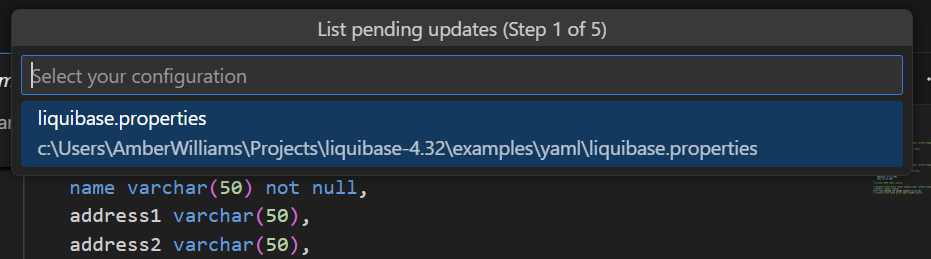
(Optional) Specify the contexts for Liquibase to narrow down your search.
If you do not want to specify any contexts, press Return or Enter to leave it blank.

(Optional) Specify the changeset labels for Liquibase to narrow down your search.
If you don't need to specify any labels, press Return or Enter to leave this blank.
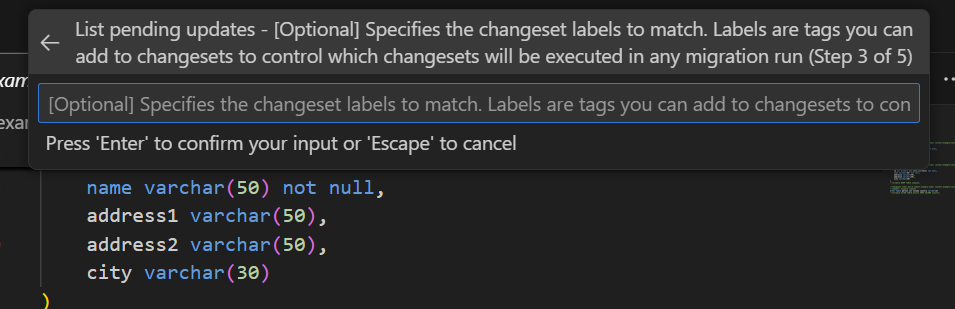
When the command runs successfully, you will see the notification in the bottom-right corner of VS Code that states:
Liquibase command 'status' was executed successfully.
You will also see the un applied changes in your Output window. In this example, we see three changesets that have not been applied.
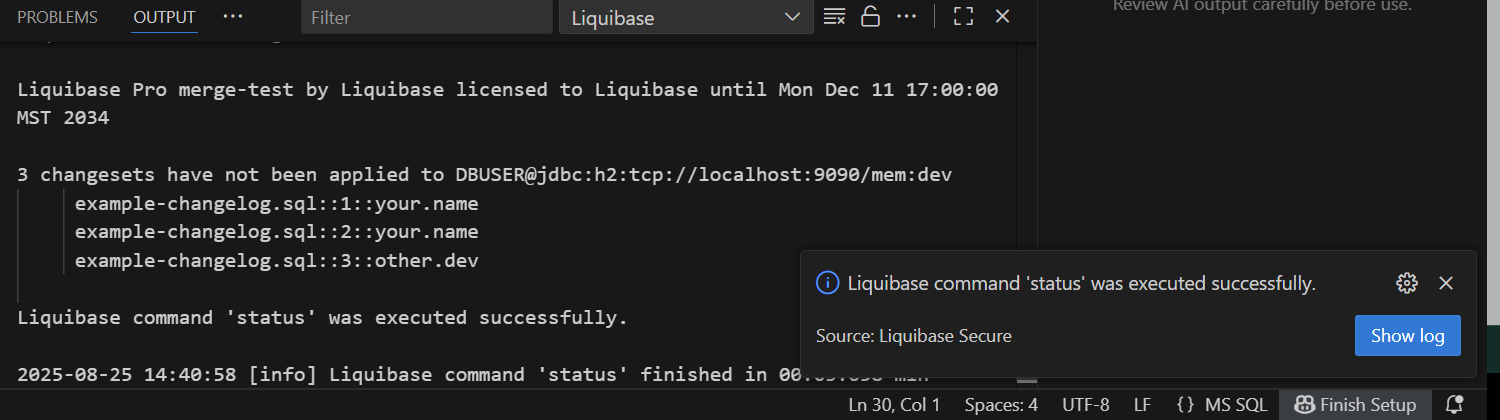
Update your changelog with these changesets.
Right-click on your changelog again, navigate to the Liquibase > Update menu, and select Update command (use existing defaults).

Select your liquibase.properties configuration location

Results
In the Output window, you will see the total change sets that were updated.
The Liquibase command 'update' was executed successfully message will appear.
The Update report will display in a browser window.
Now you can use your combined Liquibase and VS Code knowledge to run other commands against your database in the IDE environment.
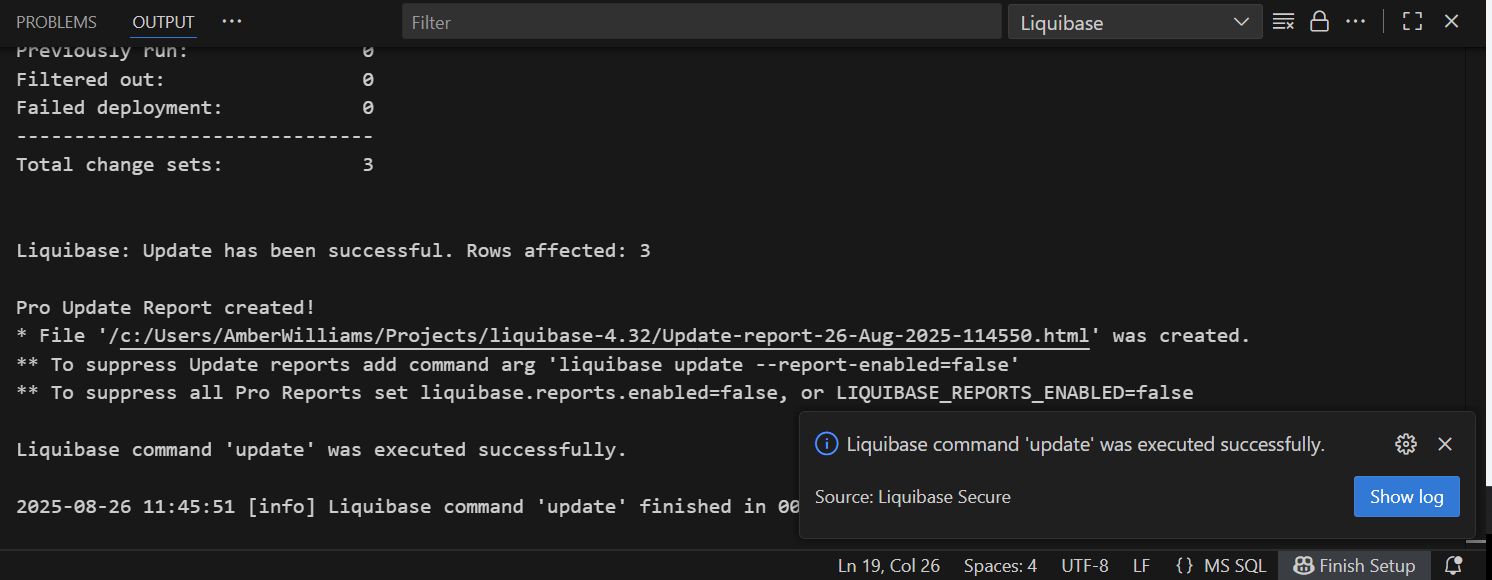
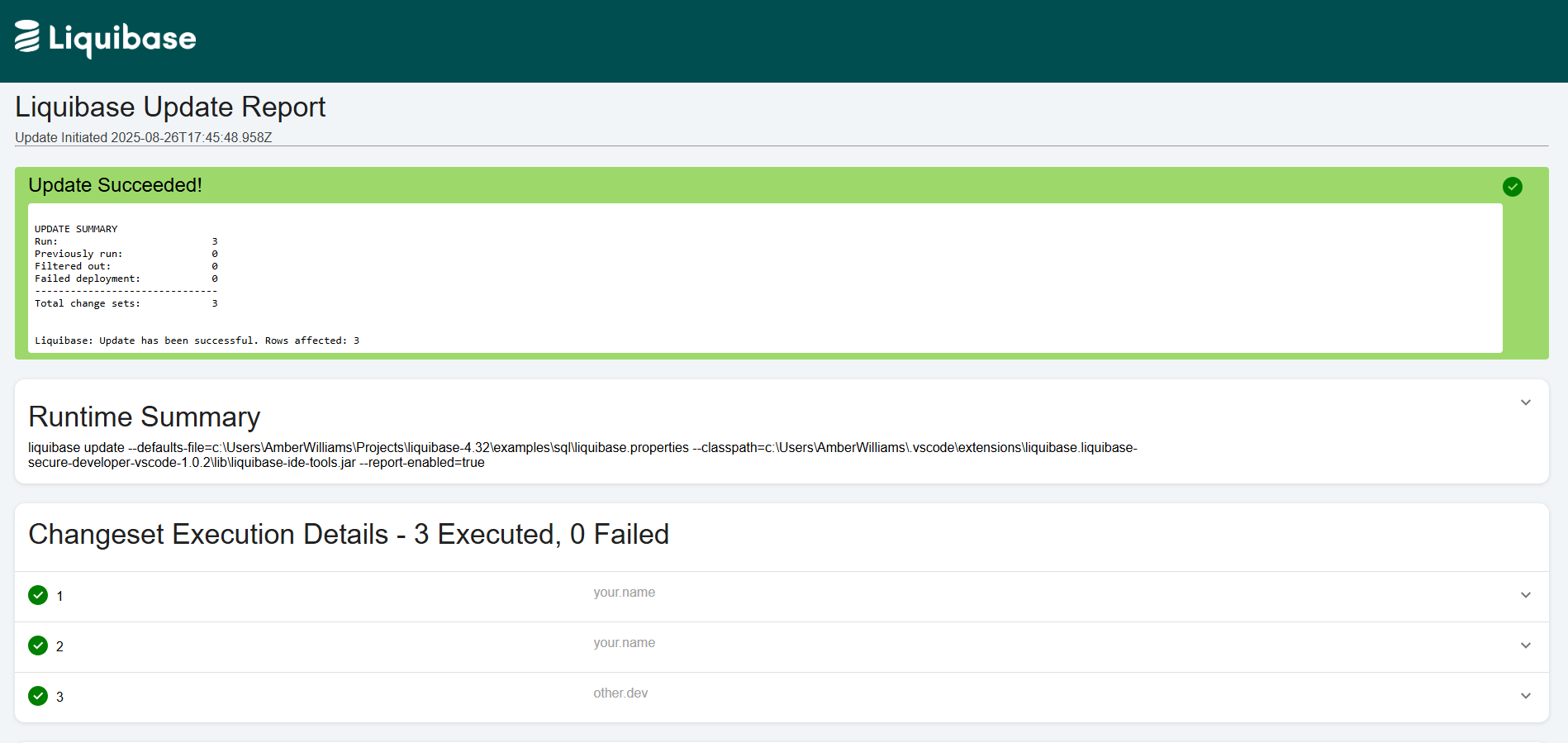
Liquibase Secure DEV is a VSCode extension that brings database change management directly into your development environment.